
- SimPE
Get the latest version (this tutorial written with v0.60)
- SimPE - from The SimPE - The Sims2 Package Editor Site
Do you get tired of wading through pages of beards to find the right color beard to match your Sim's face? Do you hate it when you find the right eyebrow but in the wrong color? Then this tutorial is going to make your life easier.
Categorizing Eyebrows and Facial Hair (stubble and beards) is one of the simplest things you can do with SimPE. Don't worry - it won't get too technical.
We'll use STUBBLE, but BEARDS and EYEBROWS go through exactly the same process.
1st step - make sure you've cleared out all the stubble you don't want. While categorizing your stubbles is simple, you still only want to categorize the ones you're actually going to use.
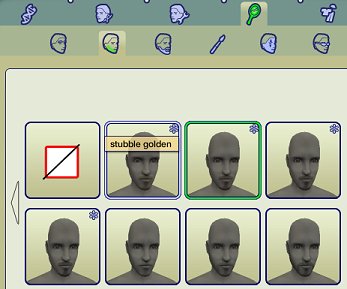
We've already chosen the Hair color (black), and we only want the black stubble.
Now, the reason why all the stubble shows up for all categories, is that the hairtone has been set to 'all colors'.
So - all we need to do is change the hairtone field to the right color, in each package.
What's hairtone? Its a field in the package that tells the game what hair color the package is.
So lets start by opening up the package with SimPE. It's fairly simple - see the diagram below.
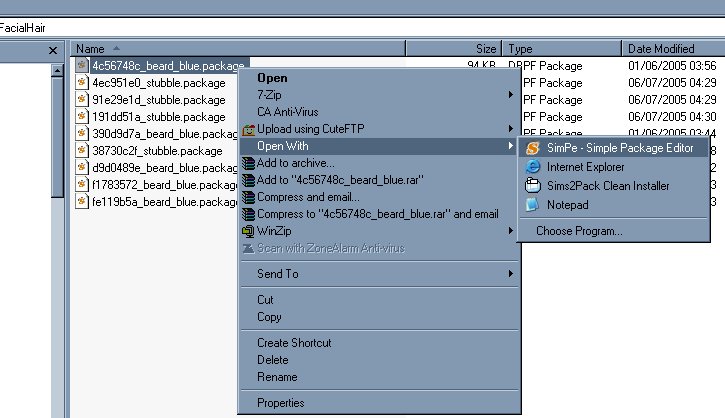
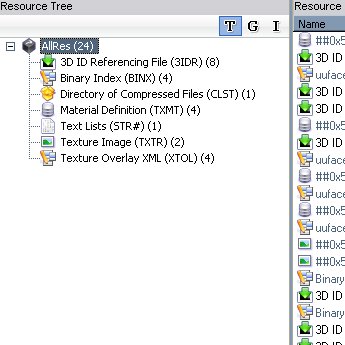
Once you open up SimPE, you'll see a column called 'Resource Tree' and another called 'Resource List'. Lets concentrate on the Resource Tree first.
The resource tree lists all the different resource types, and how many of each type we have.
You can ignore most of them. The only ones we're really interested in for this process are - the Texture Image (TXTR) and the Texture Overlay XML (XTOL)
The Texture Image has the picture of that's going to be used. We care about this - because it's a visual reminder of what color we're going to be categorizing it to. We have 2 images on this package - one is brown, and one is gray.
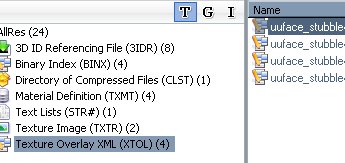
The Texture Overlay XML (XTOL) is all the bits and pieces that the game needs to know about how to react to the package.
We have 4 XTOL resources, one for each age that can use this stubble (teen, Young adult, adult, and elder).
Select XTOL in the Resource Tree, and then select the first resource on the resource list. Then look at the Plugin View below.
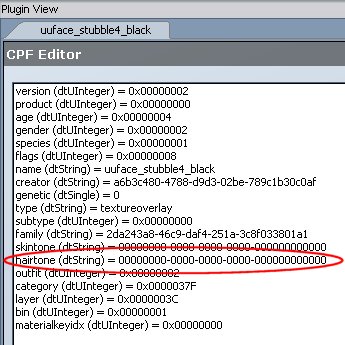
There's lots of fields listed on here, and they all mean something. Some of them are more obvious than others.
The only one you need to worry about is hairtone.
You can see that hairtone is set to:
00000000-0000-0000-0000-000000000000
Actually - it's the last digit of the first number in this sequence that sets the color of the hair. But we do need all the zeros.
Here - 0 means no color.
The other values for this are:
1 = Black, 2 = Brown, 3 = Blonde, 4 = Brown, 5 = Gray.
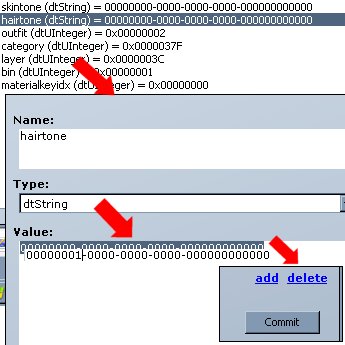
So to set our stubble to black we'll need to change
00000000-0000-0000-0000-000000000000
to
00000001-0000-0000-0000-000000000000
Yes. It is that simple.
Click on the field in the list, and then look right. The name of the field, and the value shows up in the box.
Change the last digit in the first sequence to '1'.
Make sure you don't add any spaces - spaces will stop the categorizing from working.
Then click commit. and save. (Save is up on the menu bar). And you've done one!
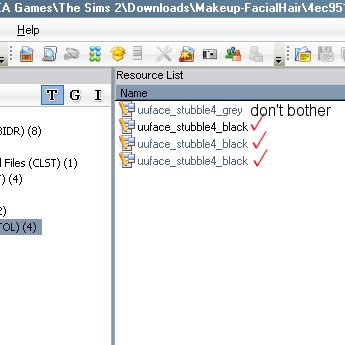
Repeat for all the other Texture Overlay XML (XTOL) in the resource list, and change the hairtone for each of them in the same way.
The exception is the Gray!
You can leave gray - it already comes out just for elders anyway.
Once you've done this - you're done! Your facial hair is categorized!
I've got the hair values saved in a text file, which I have attached here.
It's easy enough just to cut and paste it in, to speed up the process.
Personally, I save this sort of job to do in batches of 10 or 20. I save the categorized packages in a separate folder, until they're all done.
Now that I have all my beards and eyebrows, categorized - I categorize any new ones before they make it into my game and only categorized packages go into the game I play. It makes a big difference to me, and I bet it will make a difference for you too!
